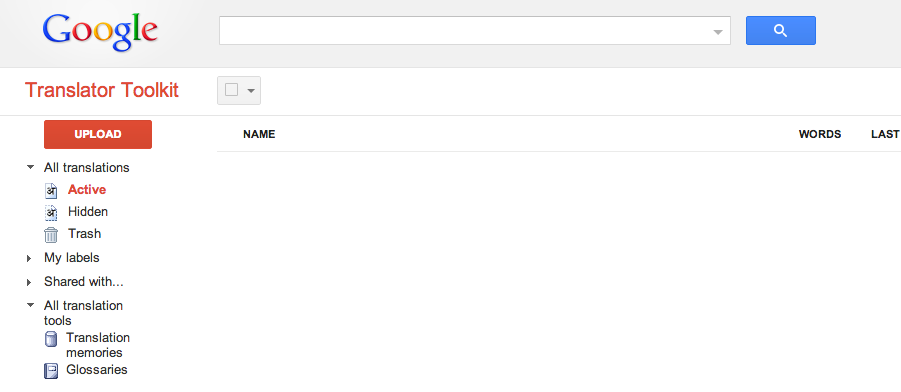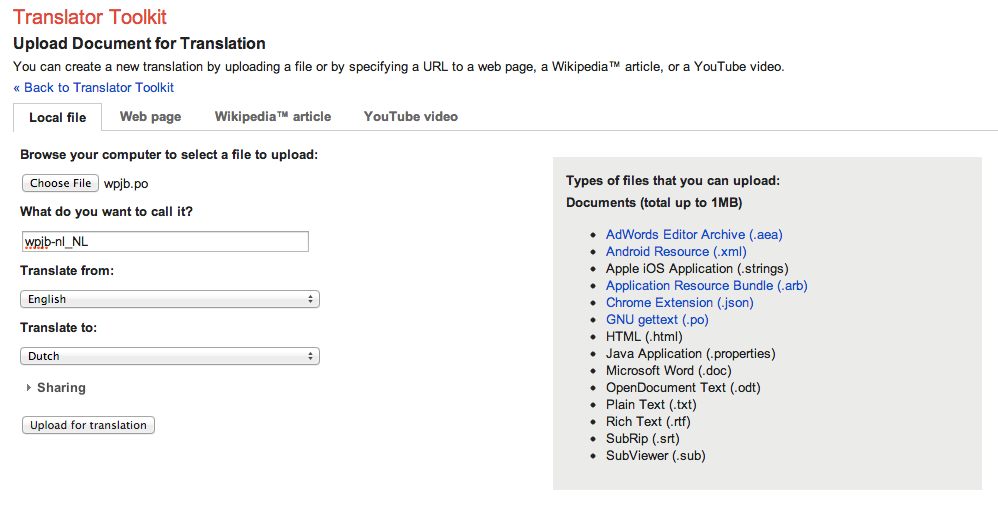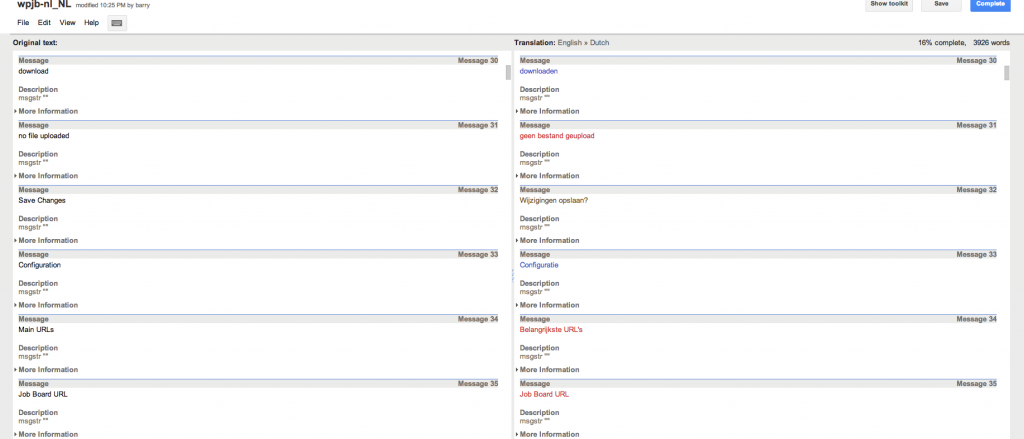We heard you like servers, so we put a Virtualbox in your server.
I’m fairly sure you’ve heard of both of these technologies, so I’ll skip the introduction. You can read more about VirtualBox and Vagrant if you want.
Today I’ve setup a small test lab using Vagrant so that I can run integration tests against live servers (that optionally I can restore if the tests break)
For some of my projects I’ve built SSH and Virtualmin integration code and was testing it against a server that was technically also a backup machine. Not the best idea.
It goes without saying that you should not do this on a machine that is critical to you. Also, make backups.
Installing Virtualbox and Vagrant
We are assuming you are on a x86_64 machine, replace paths and packages as needed for 32 bit systems.
Start by updating the system and ensuring the dependencies are installed
yum update
yum install binutils qt gcc make patch libgomp glibc-headers glibc-devel kernel-headers kernel-devel dkms
Add the correct Virtualbox repo:
cd /etc/yum.repos.d/
wget http://download.virtualbox.org/virtualbox/rpm/rhel/virtualbox.repo
And install it
yum install VirtualBox-4.3
Resolving Dependencies
–> Running transaction check
—> Package VirtualBox-4.3.x86_64 0:4.3.2_90405_el6-1 will be installed
–> Finished Dependency Resolution
Dependencies Resolved
================================================================================
Package Arch Version Repository Size
================================================================================
Installing:
VirtualBox-4.3 x86_64 4.3.2_90405_el6-1 virtualbox 72 M
Transaction Summary
================================================================================
Install 1 Package(s)
Total download size: 72 M
Installed size: 146 M
Is this ok [y/N]: y
Downloading Packages:
VirtualBox-4.3-4.3.2_90405_el6-1.x86_64.rpm | 72 MB 02:24
warning: rpmts_HdrFromFdno: Header V4 DSA/SHA1 Signature, key ID 98ab5139: NOKEY
Retrieving key from http://download.virtualbox.org/virtualbox/debian/oracle_vbox.asc
Importing GPG key 0x98AB5139:
Userid: “Oracle Corporation (VirtualBox archive signing key) <[email protected]>”
From : http://download.virtualbox.org/virtualbox/debian/oracle_vbox.asc
Is this ok [y/N]: y
Running rpm_check_debug
Running Transaction Test
Transaction Test Succeeded
Running Transaction
Installing : VirtualBox-4.3-4.3.2_90405_el6-1.x86_64 1/1
Creating group ‘vboxusers’. VM users must be member of that group!
No precompiled module for this kernel found — trying to build one. Messages
emitted during module compilation will be logged to /var/log/vbox-install.log.
Stopping VirtualBox kernel modules [ OK ]
Uninstalling old VirtualBox DKMS kernel modules [ OK ]
Trying to register the VirtualBox kernel modules using DKMS [ OK ]
Starting VirtualBox kernel modules [ OK ]
Verifying : VirtualBox-4.3-4.3.2_90405_el6-1.x86_64 1/1
Installed:
VirtualBox-4.3.x86_64 0:4.3.2_90405_el6-1
Complete!
This will take some time, so grab a cup of tea while it installs.
After this we will install Vagrant. Go to http://downloads.vagrantup.com/ to get the latest versions and grab the link to the proper (x86_64) rpm.
You will install this using (example):
rpm -iv http://files.vagrantup.com/packages/a40522f5fabccb9ddabad03d836e120ff5d14093/vagrant_1.3.5_x86_64.rpm
You can check Vagrant is installed:
vagrant -v
Vagrant 1.3.5
I’m placing my vagrant boxes in /opt/boxes:
mkdir /opt/boxes
chgrp -R vboxusers /opt/boxes
Congratulations. The hard part is over!
Your first Vagrant box
Let’s grab a CentOS box from: http://www.vagrantbox.es/
I’m using the “CentOS 6.4 x86_64”:
mkdir centos6_virtualmin ; cd centos6_virtualmin
vagrant box add CentOS6_virtualmin https://github.com/2creatives/vagrant-centos/releases/download/v0.1.0/centos64-x86_64-20131030.box
Downloading or copying the box…
Extracting box…te: 21.0M/s, Estimated time remaining: 0:00:01)
Successfully added box ‘CentOS6_virtualmin’ with provider ‘virtualbox’!
vagrant init CentOS6_virtualmin
A `Vagrantfile` has been placed in this directory. You are now
ready to `vagrant up` your first virtual environment! Please read
the comments in the Vagrantfile as well as documentation on
`vagrantup.com` for more information on using Vagrant.
Time to get going:
vagrant up
Bringing machine ‘default’ up with ‘virtualbox’ provider…
[default] Importing base box ‘CentOS6_virtualmin’…
[default] Matching MAC address for NAT networking…
[default] Setting the name of the VM…
[default] Clearing any previously set forwarded ports…
[default] Creating shared folders metadata…
[default] Clearing any previously set network interfaces…
[default] Preparing network interfaces based on configuration…
[default] Forwarding ports…
[default] — 22 => 2222 (adapter 1)
[default] Booting VM…
[default] Waiting for machine to boot. This may take a few minutes…
[default] Machine booted and ready!
[default] Mounting shared folders…
[default] — /vagrant
Start customizing your box
Logging in is quite simple:
vagrant ssh
Usually a box lets you sudo to root without a password:
[vagrant@vagrant-centos64 ~]$ sudo -i
[root@vagrant-centos64 ~]#
Wait, am I really in the box?
[root@vagrant-centos64 ~]# hostname
vagrant-centos64.vagrantup.com
Yup 🙂
In my case I’ll be installing Virtualmin for internal tests of the LAMP stack.
When you need more power
So a default box has the following:
[root@vagrant-centos64 ~]# free -m
total used free shared buffers cached
Mem: 589 212 376 0 12 146
-/+ buffers/cache: 53 535
Swap: 0 0 0
And
[root@vagrant-centos64 ~]# cat /proc/cpuinfo | grep “model name”
model name : Intel(R) Xeon(R) CPU E5-2630 0 @ 2.30GHz
So let’s assign 2 cores and 3 GB of memory (the host has 64G so plenty to go… )
You exit twice (CTRL+D or type exit) to get back to the server you installed on.
To change the box you need to shut it down first, if you are in the folder with the Vagrant file just this command will suffice:
vagrant halt
[default] Attempting graceful shutdown of VM…
Check the status
vagrant status
Current machine states:
default poweroff (virtualbox)
The VM is powered off. To restart the VM, simply run `vagrant up`
You will find a commented line that contains “vb.customize [“modifyvm”, :id, “–memory”, “1024”]”
Uncomment this line and change the memory as you need
Thanks to this article and this StackOverflow question I also found how to set the cores. Ending up with this configuration:
config.vm.provider :virtualbox do |vb|
# # Don’t boot with headless mode
# vb.gui = true
#
# # Use VBoxManage to customize the VM. For example to change memory:
vb.customize [“modifyvm”, :id, “–ioapic”, “on”]
vb.customize [“modifyvm”, :id, “–memory”, “3072”]
vb.customize [“modifyvm”, :id, “–cpus”, 2]
end
Note how I uncommented the config.vm.provider :virtuabox block and the end statement!
After starting and logging in, I am greeted with the following:
[root@vagrant-centos64 ~]# free -m
total used free shared buffers cached
Mem: 2887 105 2781 0 5 33
-/+ buffers/cache: 66 2821
Swap: 0 0 0
And
[root@vagrant-centos64 ~]# lscpu
Architecture: x86_64
CPU op-mode(s): 32-bit, 64-bit
Byte Order: Little Endian
CPU(s): 2
On-line CPU(s) list: 0,1
Please note that not including “vb.customize [“modifyvm”, :id, “–ioapic”, “on”]” will cause the second CPU not to show up. It also seemed to slow my Box.
Good luck and please comment back if you need help.
I’ll be typing up a small article on how to include this in Jenkins.
Sources:
http://www.tecmint.com/install-virtualbox-on-redhat-centos-fedora/
http://docs.vagrantup.com/v2/installation/
http://stackoverflow.com/questions/17117063/how-can-i-create-a-vm-in-vagrant-with-virtualbox-with-two-cpus
https://coderwall.com/p/ghbzhw
Instructions unclear? Stuck on the configuration bit?
Download this Gist